
Steam Deck
I’ve been thinking of picking up a portable PC gaming unit like a GPD Win or an Aya Neo. Around the time I was pondering my choices, Valve announced they were making one called the Steam Deck and I was able to pre-order one luckily without too much trouble. It took almost a year but the Steam Deck is finally in my hands and today we’re going to look at the 512GB model that includes a case and an anti-glare coating on the screen.
The Steam Deck is Valve’s fourth or fifth hardware item they’ve produced or helped produce, if you want to count the HTC Vive. They’ve had two misses in the Steam Controller and Steam Link, but the Valve Index with its Index Controllers were amazing. Steam Machines were also something that didn’t take with the gaming community. But the Steam Deck looks to be squarely in the win category for the company.
The Steam Deck is made to be a lightweight, portable PC gaming machine that is intended to let you take your Steam library on the go. It features a 7” LCD touchscreen with a resolution of 1200x800 at 60Hz, which I think is perfectly fine for this size. I think any resolution above that would be hardly noticeable and put more drain on the battery. Finding that sweet spot between a good resolution and good battery life can be tough, and I liked Valve’s decision here to not go overboard on resolution. I would have liked to have seen an OLED screen on here though, like the Switch OLED. I love the deep blacks that are on those types of screens, and many games that I do play seem to incorporate a lot of dark colors or blacks. But I can’t fault Valve for using a regular LCD screen. Even using LCD, the screen on the Steam Deck is solid and looks pretty good. Colors are good and the black levels are OK. With the 512GB version I have, the etched screen did a good job at mitigating glare. I was able to play in various levels of light and not have to look at a reflection of myself on the Steam Deck's screen.
On the left of the screen there’s a D-Pad, analog stick, touch pad, Steam menu button, and a screenshot button. For the opposite side, the only difference is that the D-Pad is replaced by the common triangle formation of buttons and also features another menu button that brings up things like quick settings, your friends list, notifications, and so forth. You also have your bumpers and analog triggers in their normal place. Finally, you have two flipper buttons on each side, giving you a lot of controls at your fingertips.

The main ABXY buttons feel solid when pressed with a nice spring to them, with a good bounce back when released. Both analog sticks offer a very nice solid control with a strong spring that snaps the sticks back into place. On top of each analog stick are capacitive caps that lets the Steam Deck know when your thumbs are on top. The bumpers, I think, could have been better, as I felt they were a little mushier than say an Xbox One controller. The trigger springs are pretty good, but like the bumpers, I would have preferred a slightly stronger spring in them.
For those who have used the Steam Controller or the Valve VR Wands, the touch pads should be pretty familiar. They are more square on the Steam Deck and also have a nice hepatic feel to them when they mimic a mouse. I use the touch pads a lot for games like Civilization, Shadowrun, or any game that benefits mouse control over analog sticks. They’re responsive and pretty accurate. Not only can you scroll with the touch pads, but each one also allows you to press down for another action. Mostly to mimic left and right mouse clicks, the touch pads offer a full set of controls by themselves as well. It does take some time to get used to, but for me it was pretty second nature once I was comfortable with them. It also helps that I have a lot of experience with them having used the VIVE Wands a ton.

One of the great features that might get overlooked on the Steam Deck is the gyroscope. This isn’t the first product that Valve has created that contains one. In fact, the Steam Controller had one as well and a lot of folks used it for driving games. So Valve has taken that technology and also incorporated it into the Steam Deck, allowing you to use arm movements to fine tune your aiming in a first person shooter or driving game. I even used it to cast a rod in Call of the Wild: The Angler, which was kind of fun.
Valve’s design decision to keep the controls mostly near the the top of the Steam Deck and the rounded grips makes holding the console very comfortable. I didn’t have to reach far with my thumbs to access the main controls which helps combat the hand fatigue that can happen if controls are spread more vertically. This does make the Steam Deck more wide, but I think that was a good choice for a more comfortable portable experience.
To expand on giving you more controls at your fingertips, the flipper buttons under the deck can be set to do plenty of things. That’s one of the great things about Steam and Valve in that they give you plenty of button programming options, and the flipper buttons can really make some games with many controls easier to play by allowing the mapping of these buttons. I actually use one of the buttons to activate the magnifying function in some of my harder to read games rather than trying to do the button combination.

Powering this portable is an AMD Zen 2 CPU with an RDNA2 CPU. RDNA2 is the latest AMD GPU tech and it’s also the same type of architecture that’s in the PlayStation 5 and Xbox Series X|S consoles. It’s not as powerful, of course, considering its form factor, but it still shares some of its features with its big brothers. It’s a CPU/GPU combo that works really well and will be enough to run plenty of games in the Steam library with some tinkering. You have a few games like Cyberpunk 2077 that even have a profile called Steam Deck, which can make adjusting the graphic settings a lot easier for games running on the Deck better.
For memory, you have 16GB of LPDDR5 ram running at 5,500MT/s at quad channel. Storage wise, there’s the three models with 64GB of eMMC flash, 256GB NVMe or 512GB NVMe storage. All three models have the same specs minus the storage capability and all three also have a microSD card slot that allows you to install games on it. I had no problems running games from the microSD card slot with load times being pretty good. I ran a few games off both the internal SSD and on the microSD card and playing both showed no issues. The microSD card is a good option to expand on the system’s storage. I have no qualms about recommending when looking for more room to install your games since it’s not recommended that you try and change out the internal storage.
A neat thing about the Steam Deck is that you can install games on multiple microSSD cards and swap them out to access a game without having to turn the Steam Deck off. Akin to switching SD cards on say a Switch, having the ability to spread your installs on multiple cards and being able to hot swap them in and out is pretty slick. I would make sure that the Steam Deck iss on the main screen and no game is running, but it is a supported feature and Valve is looking to make it more visual to let you know when it’s safe to switch SD cards.

On top of the Steam Deck is a USB-C port, but only a single one. Here’s one thing I wish the Steam Deck would’ve changed up. More ports would have been great, and having one on top and on the bottom would have allowed people a choice on where to plug in a power cord in when gaming. Also, I would have loved to have the connection be a Thunderbolt port to support things such as external GPUs just for the hell of it, but maybe next iteration of the Steam Deck.
Yes, Valve has a dock coming for the Steam Deck (although it has been indefinitely delayed) that has expanded ports and turns it into a desktop PC running Linux, but you have to snake a USB cable to the top. I think some pogo pin connectors on the bottom would have been great here so you could easily drop it in the dock or pull it out. Or, if there was a bottom USB-C port, the dock could have had the USB-C connector built here and you wouldn’t have had to deal with a wire going up the back.
A 40Whr battery is housed in the Steam Deck. Compared to the Switch which has a 16Whr, it seems big but you have to remember the Steam Deck is a mini-PC so it’s going to need more juice to run at the same amount of time. Valve’s estimation is 8 hours on light loads, but the games I play aren’t light. I would find myself draining the battery within a few hours, about on par with the Sega Game Gear. When playing less demanding games, like emulated arcade games, you’ll find it lasts a lot longer. If there’s one big weakness of the Steam Deck, it is the battery life, but you have a lot of control over your games to try and maximize it as much as you can.

Included with the Steam Deck is a USB-C 45W charger with an OK cable length, but a pretty big brick. The USB-C cable is also connected to the charger brick, which is something I wish they had made removable. I picked up a few USB-C 45W chargers off Amazon with ports for the cables and that are also smaller in size that work perfectly fine with the Steam Deck.
The entire package weighs 1.47 lbs (669 grams). It’s not quite double the heft of a Nintendo Switch which is .88 lbs (339 grams) with the controllers attached. Still, I didn’t find the Steam Deck to be heavy at all, but instead it felt very solid. I never felt tired holding it for long gaming periods and with the way the grips are built on each side of it, I didn’t get any hand fatigue from holding it for a long time.
Valve’s running their next version of SteamOS here, which is a fork of Arch Linux. To help with playing games that are primarily Windows based, the Steam Deck is also utilizing a layer called Proton, which allows for games without a native Linux build to be played on Linux. Valve’s goal is to get 100% of their games working here in a playable state, which is a daunting task. Still, you have to hand it to Valve for doing all they can to make this happen. A lot of my games were runnable on SteamOS and they played a lot better than I thought they would. I actually found some of my older games had a harder time than more recent AAA titles such as Marvel’s Spider-Man and God of War.
And most of the games I played on the Steam Deck ran fairly well. I was surprised at the performance of some of them like God of War and Marvel's Spider-Man. You wouldn’t think that AAA games would run well considering the specs of the Steam Deck, but at the resolution and with some black magic such as AMD’s FSR as well as fine tuning the settings, you can get some decent gaming performances out of the handheld.

The controls available covered a wide gamut of games that can be playable. Games like Civilization where you really need a mouse to play run perfectly well with the touch pads mimicking a mouse. There are plenty of buttons on hand to map and the community has done a great job at providing profiles that work well with a specific game. I think the Steam Controller being out a long time ago helped, as there are plenty of profiles from when that controller was available and they carry over to the Steam Deck with its similar control scheme.
The new UI for going through your library is really well done and I think an improvement over the Big Picture theme that’s been prominent on Steam. You can cycle through all your games easily and get into the game quickly. It’s a more refined Big Picture mode, but also has some nice extra features.
The three dot buttons on the right will bring up some windows like notifications, friends menu, and a help option, but the one that I find myself going to a lot is the performance tab. It’s here where you can see your battery level, set some performance options such as locking the frame rate, and limiting the power the processor can draw. One really helpful tool in this area is the performance overlay which can show you how fast your game is running and how hard your system is being pushed at various levels. It’s a great way to let you gauge what’s happening to your Deck and adjust your game settings to improve performance with some tangible numbers to inform you on what's happening.
On the audio side, SteamOS has support for aptX Low Latency devices. This lets compatible Bluetooth headphones and earbuds connect to the Steam Deck and allows for virtually no lag audio when gaming. In my possession, I have the Master & Dynamics MG20, HyperX Cloud MIX, and the EPOS GTW 270 to test this out. Both the MG20 and Cloud MIX connected via Bluetooth flawlessly and I was able to select the aptX Low Latency codec in Desktop mode. Doing so allowed me to get through all my gaming using the two headsets without noticing any lag, which was pretty great. The GTW 270, while being able to connect via Bluetooth, didn’t let me select aptX Low Latency for some reason even though the earbuds support that. That said, I was able to connect the GTW 270 using the USB-C dongle that was included and that let me use the earbuds in low latency mode and let me use them to communicate to others using voice, something the MIX and MG20 can’t do when connecting just by Bluetooth. It’s good to see this codec being supported by the Steam Deck and I hope it has the ability to support aptX adaptive as well, which is the replacement for aptX Low Latency.

The software side of the Steam Deck will likely frustrate some people. Game compatibility is something they are constantly working on, but there are certain things you can’t program for. While some of my games that don’t have a compatibility rating do work, I’ve found others where it just won’t load at all. Again, these seem to happen to mostly older games and because the support has been long gone for the title or the company isn’t around anymore, you’re going to have to rely on those who hack the game to maybe provide a way for it to run on the Steam Deck. I don't think Valve is to blame here, as the nature of PC gaming is very complicated compared to consoles where developers know the hardware that they are programming for. It’s a miracle that Valve has gotten so many games to work with their Proton compatibility layer and something that I really commend them for. Chances are though, your game will run fine or someone will have a fix to let you run the game on the Steam Deck.
I’ve run into some few glitches here and there, like the UI randomly restarting, the UI not reacting correctly to which way I’m pressing the button, Wifi not connecting well, and games not fully closing out. I use the beta channel for my SteamOS software and to Valve’s credit, they are pushing updates at a good rate to address some of the problems I ran into early on. Yes, the software might have been a little green, but it’s being updated at a nice pace. I’ve run into some updates that did make some of my gaming experience a little worse, but again Valve quickly addressed it and had a fix out as it was affecting a large portion of their customers. That’s good customer support. Anyone hesitant to purchase the Steam Deck because it’s not running Windows and fear game compatibility issues should rest assured that most games will run on the portable machine.
You can install Windows on the Steam Deck. It might not perform as well for some games with it not running Linux, but I’m glad Valve is letting people experiment and not locking them out of their hardware. With Windows, you can also install other stores so GOG, Epic, Ubisoft, EA, etc are all available without any restrictions, but there are ways to install those types of games under SteamOS as well.
In fact, what I did was just install Windows 11 on a microSD card and ran it that way for things like installing a native Game Pass app and Launchbox for some emulation. Using Rufus to install Windows To Go on my 128GB microSD card, I installed the drivers that Valve has provided and I was running Windows on the Steam Deck without any problems. There are some features lacking such as the Steam button and the three dot button not doing anything. Also, the controls will need a third party software such as SWICD or GlosSI to work in things like the Xbox Game Pass app or PS Remote Play since Valve hasn’t released controller drivers yet, but getting them to work is pretty easy thankfully.

Other than the controllers needing a little extra work to get working, the Steam Deck runs Windows 11 really well. I was playing a lot of my other games that had a little trouble running in SteamOS and there are even some things the Steam Deck does that I didn’t think it could do running Windows. For example, one of the great features of SteamOS is the ability to just power off the Steam Deck and put your game to sleep and have it come right back when you turn it on. Sure enough, this feature also works in Windows 11 as I was able to suspend a game and restore by turning the Steam Deck on and off.
One neat thing I was able to do with Windows 11 installed was to use Virtual Desktop and mirror the Steam Deck’s screen on my Meta Quest 2 letting me experience gaming on a virtual large screen such as a movie theater. I’ve seen other people use AR glasses connected via a USB-C cable to do this as well, making the Steam Deck very versatile in the way you can play and view your game without using the LCD on the Deck itself.
Would I install Windows 11 over SteamOS? Probably not, but at least it’s a pretty viable solution for those who want to. I would consider it though if Valve releases drivers to make all the buttons work natively in Windows without having to run third party software. Until then, having the ability to run Windows off a microSD card works perfectly fine.
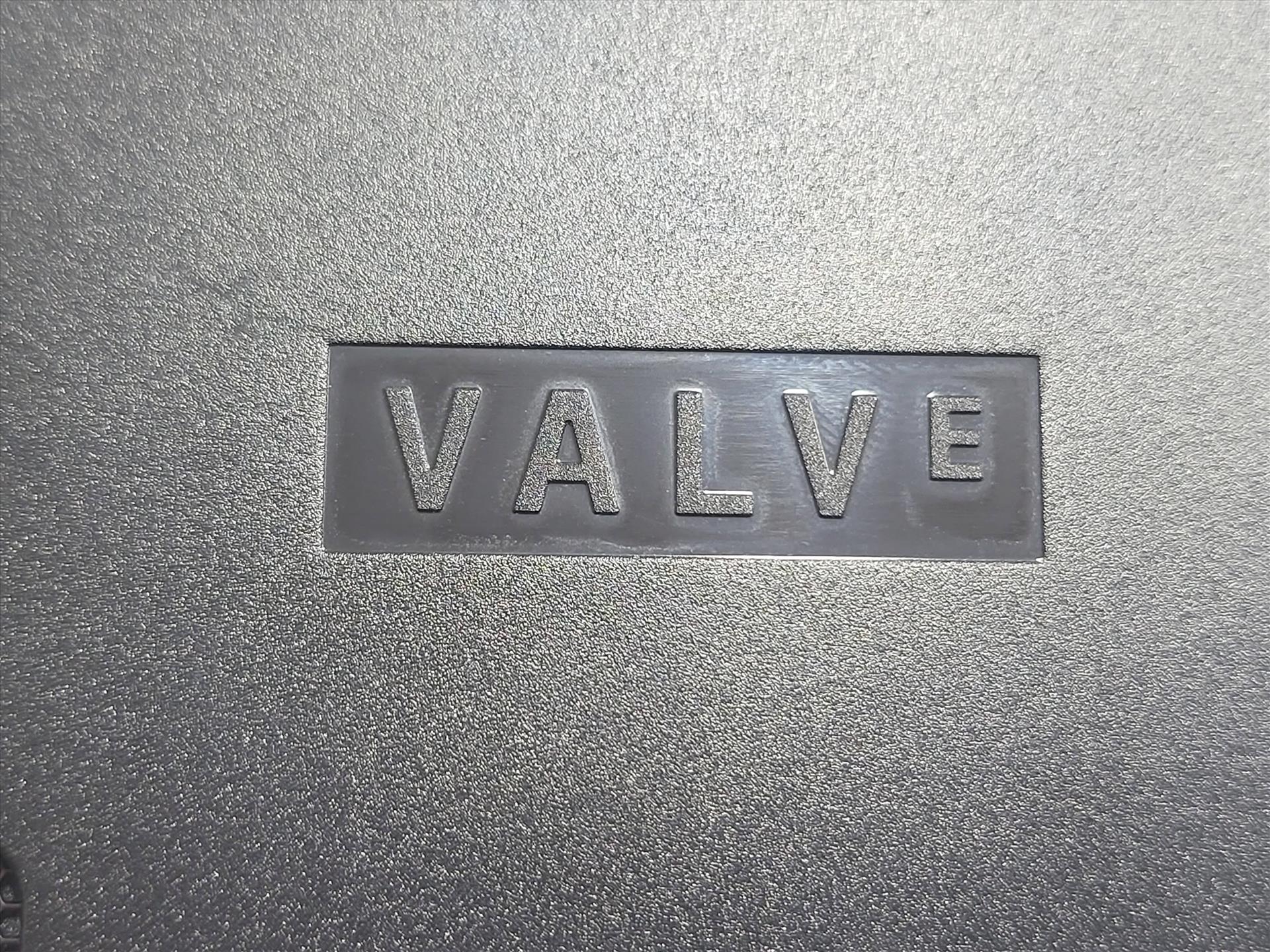
Having the Steam Deck for a few months now, I have been surprised at how much I've used it. It’s really changed the way I game and where I game. No longer am I tethered to my PC if I just want to pick up something quick to play. And you can pick up right where you left off on the PC when you fire up the game, which is really cool for games that support that.
And kudos to Valve for partnering with iFixIt to allow for purchasing of parts and fixing the Steam Deck yourself. This goes a long way in providing reassurance that should something fail through usage or an accident, you can easily get the parts to repair it yourself rather than RMA’ing it if your warranty is up or if you want to upgrade certain parts. You don’t see many other companies do this and just that small thing of providing spare parts is a big deal to many consumers.
While there are some software glitches and you’ll need to do more tinkering on the games to sometimes make it work, the Steam Deck is an incredible handheld console for PC gamers. If you already have a large library of Steam titles, you’re all set. Unlike console handhelds, you don’t have to build up your library. If you’re new to PC gaming, you’ll be able to access plenty of deals to build up your library quickly.
The Steam Deck is solidly built with some great features and it’s ever constantly improving in the software department. And priced well below other handheld PCs out there, the Steam Deck offers up a great gaming experience on the go or even at home. I’ve gotten so much use out of the Steam Deck lately in both gaming and just messing around with what I can do with it in terms of emulation that it’s one of the few purchases where I already think I’ve gotten my money’s worth and then some. Valve’s really done well with their last two hardware offerings in the Valve Index and now the Steam Deck and I can’t wait to see what they have in store for the next iteration of the Steam Deck whenever that comes out.
A year later but worth the wait, the Steam Deck gives PC gamers a great solution for gaming on the go. Software bugs are there, but it's being updated frequently.
Rating: 9.5 Excellent

About Author
I've been reviewing products since 1997 and started out at Gaming Nexus. As one of the original writers, I was tapped to do action games and hardware. Nowadays, I work with a great group of folks on here to bring to you news and reviews on all things PC and consoles.
As for what I enjoy, I love action and survival games. I'm more of a PC gamer now than I used to be, but still enjoy the occasional console fair. Lately, I've been really playing a ton of retro games after building an arcade cabinet for myself and the kids. There's some old games I love to revisit and the cabinet really does a great job at bringing back that nostalgic feeling of going to the arcade.
View Profile










