
Logitech Cordless Desktop MX 3000 Laser
Written by Charles Husemann on 9/13/2005 for
PC
As the PC becomes more and more a part of your home entertainment system, better and better ways of controlling HTPS’s are being released. You can have all of the processing and storage power in the world but it doesn’t mean a lot of if you don’t have any way of controlling it. Logitech is one of the best innovators in the field, between their line of Harmony remote controls and cordless desktops you’d be hard to find an input mechanism they don’t have a product for.
For this review I’m going to cover their latest cordless desktop, the Cordless Desktop MX 3000 Laser. The set is composed of the Logitech 3000 cordless keyboard and the Logitech MX600 cordless laser mouse. The package also comes with a USB/PS2 RF receiver that features three LED’s, four AA Batteries (two for the mouse and two for the keyboard), and a bundle of Logitech software.
I’ve been a big fan of Logitech mice for quite some time (the MX600 is one of six Logitech mice that currently inhabit my house) so I was already somewhat familiar with the MX600. The form factor is very similar to the other MX mice that I’ve used. There are a few differences though. The MX600 is a bit smaller, lacks the two up and down buttons above and below the scroll wheel. The MX600 does sport twp new buttons along the left edge of the house. The first is a rocker switch that allows you to zoom in and out of a page (increase or decrease the font) while the second button resets the zoom to the standard mode. The mouse is also a little heaver than the other MX mice I own but that can be attributed to the two AA batteries the mouse needs for power.
Installing the 3000 is fairly easy. You just install the drivers, re-boot your computer, and then plug in the RF receiver. Everything gets recognized and you’re good to go. Logitech did a great job designing the receiver. Instead of some kind of beige dongle they actually went with a smoke black glass look hangover design that will blend in with almost any home theatre setup. The three LED’s are bright enough to be seen across the room but not so bright as to be a distraction. From left to right they indicate status of Caps locks, Function Key (which I’ll cover in a bit) and NumLock status.
The big difference is that this mouse used a laser to track movement than the current optical method. This means precise movement tracking and that you can use the mouse about any surface. I actually tried this out and it works on everything from denim to skin. This is nice you’re not always going to have a flat mouse surface to use in a HTPC setup. If you want a mouse with rechargeable batteries you might want to pay the extra money and get the 3100 setup which includes the MX1000 rechargeable wireless mouse.
The mouse is excellent but the keyboard is the best part of the combination. The first thing you’ll notice is the large set of media controls on the top of the keyboard. The main focus of the media controls is the large circular volume control which has a set mute button to it’s immediate left and media player controls (stop, play/pause, skip, eject) below it and another set of general controls (shuffle, playlist move, and a few preset buttons) above it. On the left edge of the keyboard is another set of zoom controls and my favorite feature of the set, a scroll bar. Eschewing the typical mouse wheel type design Logitech has used a pipe design with ridges to quick allow you to scroll up and down as well as scrolling left to right. Above and below the pipe are page up and page down buttons in case you want a little more control of your scrolling. This part is well designed as your finger can rest comfortably and allow for easy webpage navigation. Below the scroll bar are two more browser controls in a stop button and a back button. Not sure why you really need a stop button but since you can re-program almost every button it’s something you can take care of on your own.
In keeping with the media theme of the keyboard, there are a set of media buttons to the left of the media controls on top of the keyboard. These allow you to quickly access media directories on your computer. By default they are bound to the My Videos, My Pictures, and My Music directories of My Documents folder you can re-program them to point to wherever you keep your media files on your computer. Opposite those keys are another set of buttons that allow you to quickly pull up your e-mail, IM client, status, webcam, calculator, and sleep mode.
To add more functionality to the keyboard Logitech added toggle switch to the keyboard that re-maps the functionality of the function keys at the top of the keyboard. The “F mode” functions are mapped to the major Office applications (Word, Excel, Powerpoint) as well as application functions like Save, Print, Undo, and Re-do. Like everything else you can re-program these functions if you want to do something else with the buttons. It’s a nice feature but I would have preferred to have a function key modifier so I could access the functions directly without having to toggle the keys on and then press a button.
To make room for the additional controls on the left side of the keyboard Logitech did have to re-configure the standard keyboard layout a bit. The Insert, Home, End, Delete, Page Up, Page Down block has gone from a 3X2 set of keys to a 2 X 3 block with the insert key moved up to the function key level and the delete key taking up the space of two buttons in the block. It took a bit of getting used to but Logitech made the right decision to move the insert key up. The arrow keys are moved a little south of where they normally are but thankfully they are still in the proper inverted T layout. Logitech also sacrificed the left Windows key as part of the layout.
The keys in general have a nice feel to them and provide a nice tactile feedback when clicked. The function keys are a little on the small side and don’t have the same feel as the rest of the keyboard. I would have like the buttons a little concave so that it was a little easier to find them but that’s more of a personal preference.
As I’ve mentioned repeatedly through the review you can customize everything on the keyboard through the included software. The software is easy to use as you just select the button you want and then choose either one of the pre-selected functions or add your own. The other nice feature of the software is that it will display the button hit on screen so that you know exactly what you’ve hit. It’s a little thing but it does help in the process of learning which keys do what without having to look at the keyboard.
This isn’t a keyboard/mouse combo you are going to want to game with intensively. It’s fine for RTS games and RPG’s but it’s not something you’ll want to play Battlefield 2 or Counter-strike with. There is a slight amount of lag on occasion and the mouse is just a little too sensitive for regular gaming use.
If you are looking for a general purpose keyboard/mouse set or something for a HTPC I can’t recommend the 3000 set enough. Logitech has put every single button you would ever want on the keyboard without overcrowding the keyboard. The only thing that would finish this set off would be a pouch to store the keyboard and mouse in that you could sling over the side of a recliner but I’m betting that’s something Logitech R&D is already working on.
For this review I’m going to cover their latest cordless desktop, the Cordless Desktop MX 3000 Laser. The set is composed of the Logitech 3000 cordless keyboard and the Logitech MX600 cordless laser mouse. The package also comes with a USB/PS2 RF receiver that features three LED’s, four AA Batteries (two for the mouse and two for the keyboard), and a bundle of Logitech software.
I’ve been a big fan of Logitech mice for quite some time (the MX600 is one of six Logitech mice that currently inhabit my house) so I was already somewhat familiar with the MX600. The form factor is very similar to the other MX mice that I’ve used. There are a few differences though. The MX600 is a bit smaller, lacks the two up and down buttons above and below the scroll wheel. The MX600 does sport twp new buttons along the left edge of the house. The first is a rocker switch that allows you to zoom in and out of a page (increase or decrease the font) while the second button resets the zoom to the standard mode. The mouse is also a little heaver than the other MX mice I own but that can be attributed to the two AA batteries the mouse needs for power.
Installing the 3000 is fairly easy. You just install the drivers, re-boot your computer, and then plug in the RF receiver. Everything gets recognized and you’re good to go. Logitech did a great job designing the receiver. Instead of some kind of beige dongle they actually went with a smoke black glass look hangover design that will blend in with almost any home theatre setup. The three LED’s are bright enough to be seen across the room but not so bright as to be a distraction. From left to right they indicate status of Caps locks, Function Key (which I’ll cover in a bit) and NumLock status.
The big difference is that this mouse used a laser to track movement than the current optical method. This means precise movement tracking and that you can use the mouse about any surface. I actually tried this out and it works on everything from denim to skin. This is nice you’re not always going to have a flat mouse surface to use in a HTPC setup. If you want a mouse with rechargeable batteries you might want to pay the extra money and get the 3100 setup which includes the MX1000 rechargeable wireless mouse.
The mouse is excellent but the keyboard is the best part of the combination. The first thing you’ll notice is the large set of media controls on the top of the keyboard. The main focus of the media controls is the large circular volume control which has a set mute button to it’s immediate left and media player controls (stop, play/pause, skip, eject) below it and another set of general controls (shuffle, playlist move, and a few preset buttons) above it. On the left edge of the keyboard is another set of zoom controls and my favorite feature of the set, a scroll bar. Eschewing the typical mouse wheel type design Logitech has used a pipe design with ridges to quick allow you to scroll up and down as well as scrolling left to right. Above and below the pipe are page up and page down buttons in case you want a little more control of your scrolling. This part is well designed as your finger can rest comfortably and allow for easy webpage navigation. Below the scroll bar are two more browser controls in a stop button and a back button. Not sure why you really need a stop button but since you can re-program almost every button it’s something you can take care of on your own.
In keeping with the media theme of the keyboard, there are a set of media buttons to the left of the media controls on top of the keyboard. These allow you to quickly access media directories on your computer. By default they are bound to the My Videos, My Pictures, and My Music directories of My Documents folder you can re-program them to point to wherever you keep your media files on your computer. Opposite those keys are another set of buttons that allow you to quickly pull up your e-mail, IM client, status, webcam, calculator, and sleep mode.
To add more functionality to the keyboard Logitech added toggle switch to the keyboard that re-maps the functionality of the function keys at the top of the keyboard. The “F mode” functions are mapped to the major Office applications (Word, Excel, Powerpoint) as well as application functions like Save, Print, Undo, and Re-do. Like everything else you can re-program these functions if you want to do something else with the buttons. It’s a nice feature but I would have preferred to have a function key modifier so I could access the functions directly without having to toggle the keys on and then press a button.
To make room for the additional controls on the left side of the keyboard Logitech did have to re-configure the standard keyboard layout a bit. The Insert, Home, End, Delete, Page Up, Page Down block has gone from a 3X2 set of keys to a 2 X 3 block with the insert key moved up to the function key level and the delete key taking up the space of two buttons in the block. It took a bit of getting used to but Logitech made the right decision to move the insert key up. The arrow keys are moved a little south of where they normally are but thankfully they are still in the proper inverted T layout. Logitech also sacrificed the left Windows key as part of the layout.
The keys in general have a nice feel to them and provide a nice tactile feedback when clicked. The function keys are a little on the small side and don’t have the same feel as the rest of the keyboard. I would have like the buttons a little concave so that it was a little easier to find them but that’s more of a personal preference.
As I’ve mentioned repeatedly through the review you can customize everything on the keyboard through the included software. The software is easy to use as you just select the button you want and then choose either one of the pre-selected functions or add your own. The other nice feature of the software is that it will display the button hit on screen so that you know exactly what you’ve hit. It’s a little thing but it does help in the process of learning which keys do what without having to look at the keyboard.
This isn’t a keyboard/mouse combo you are going to want to game with intensively. It’s fine for RTS games and RPG’s but it’s not something you’ll want to play Battlefield 2 or Counter-strike with. There is a slight amount of lag on occasion and the mouse is just a little too sensitive for regular gaming use.
If you are looking for a general purpose keyboard/mouse set or something for a HTPC I can’t recommend the 3000 set enough. Logitech has put every single button you would ever want on the keyboard without overcrowding the keyboard. The only thing that would finish this set off would be a pouch to store the keyboard and mouse in that you could sling over the side of a recliner but I’m betting that’s something Logitech R&D is already working on.
While not a gaming solution, the Logitech Cordless Desktop MX 3000 is an excellent for those needing a HTPC or standard desktop keyboard/mouse combination.
Rating: 8.5 Very Good
* The product in this article was sent to us by the developer/company.
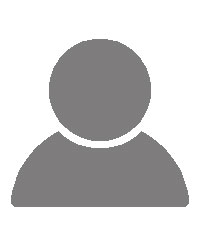
About Author
Hi, my name is Charles Husemann and I've been gaming for longer than I care to admit. For me it's always been about competing and a burning off stress. It started off simply enough with Choplifter and Lode Runner on the Apple //e, then it was the curse of Tank and Yars Revenge on the 2600. The addiction subsided somewhat until I went to college where dramatic decreases in my GPA could be traced to the release of X:Com and Doom. I was a Microsoft Xbox MVP from 2009 to 2014. I currently own stock in Microsoft, AMD, and nVidia.